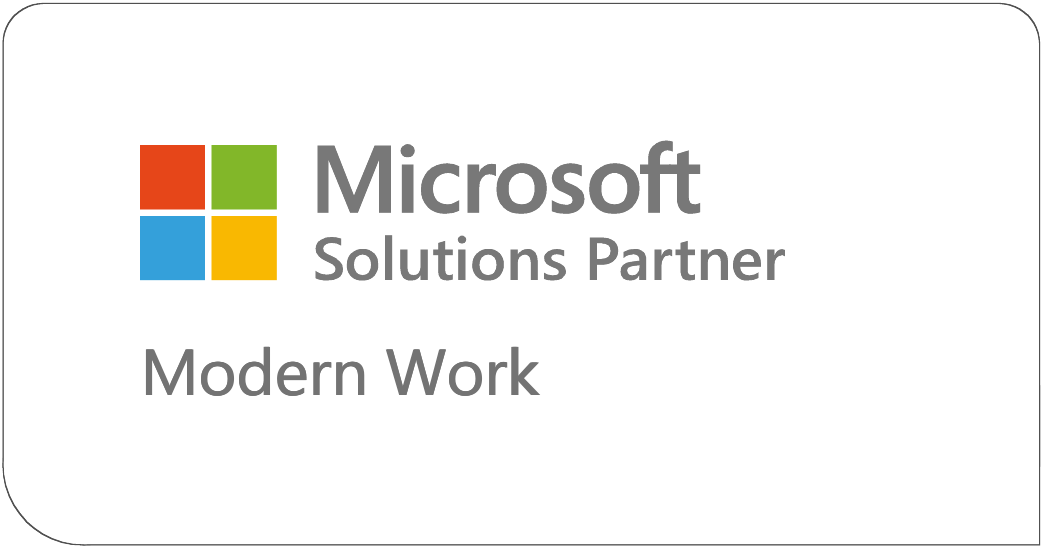If you are an Office 365 user then you’ve no doubt experienced SharePoint’s new Modern sites by now. These sites are simple, elegant, and mobile friendly. Modern sites come with a lot of great web parts and they are definitely the future of  SharePoint sites.
SharePoint sites.
We actually did a Techsplaining podcast about Modern sites that you can listen to as well: Techsplaining Episode 13-Demystifying “modern” in the O365 world
But what about your Classic sites? For those of you not familiar with the distinction, Classic sites are just normal SharePoint sites that you’ve been using for years. So, to you, “Classic” sites are just your normal SharePoint sites.
What’s the difference between Classic Sites and Modern Sites?
There’s a lot to like about Modern sites. With Modern sites SharePoint finally has a real mobile story with the SharePoint app. Modern sites also have a superior page editing experience and a growing list of awesome web parts that you can’t get in Classic sites. In addition, we get an improved large list experience with Modern list views.
However, with Modern sites you will lose some functionality that you’ve come to rely on in SharePoint. Modern sites do not support:
Master Pages / Extensive Branding
This makes sense though, because if you allow customers to completely brand a site how they want, it would make it impossible to guarantee it would work in the SharePoint mobile app. By removing Master Pages, Microsoft is ensuring consistent mobile experience.
InfoPath and traditional list forms
In Modern sites you can no longer inject script on a list form to make it look how you want, nor can you use InfoPath (thank God) to modify a form. In general, your forms choices in Modern sites are far fewer. PowerApps was dubbed the InfoPath replacement at the Microsoft Ignite Conference last year and will be able to meet your basic forms needs in Modern sites.
Script injection
Since SharePoint 2007, power users and client-side developers have been able to do some really cool things by injecting scripts into their pages in SharePoint. Heck, most of my blog walks you through how to do that. However, if you allow users to inject script on a page, users would undoubtedly modify the page in such a way that it would again not work well in the mobile app. Plus, some folks on the product team have loathed script injection since they discovered people were doing it (my bad)… To address this need, Microsoft created the SharePoint Framework which allows for the same type of functionality as script injection, but also provides more control and organization around it.
Search Web Parts and Display Templates
This is the biggest drawback I see with Modern sites. Modern sites do not support Search Display Templates or Search Refiner Web Parts. In fact, the search story for Modern sites is still not clear. Maybe these features will come back to Modern? It’s hard to say at this point.
So, Are Classic Sites Going Away?
I’ve been in conference sessions where I’ve heard speakers tell attendees Classic sites are going away and urging people to stop using Classic sites. Even Microsoft hasn’t been completely clear about the exact future of Classic sites:
https://techcommunity.microsoft.com/t5/SharePoint-Developer/Classic-mode-support-timeline/td-p/3640
Saying things like “We have no plans to get rid of Classic sites” and “We’ll support Classic sites as long as people are using them” and “We’ll support them until…”
It doesn’t give you a warm fuzzy feeling.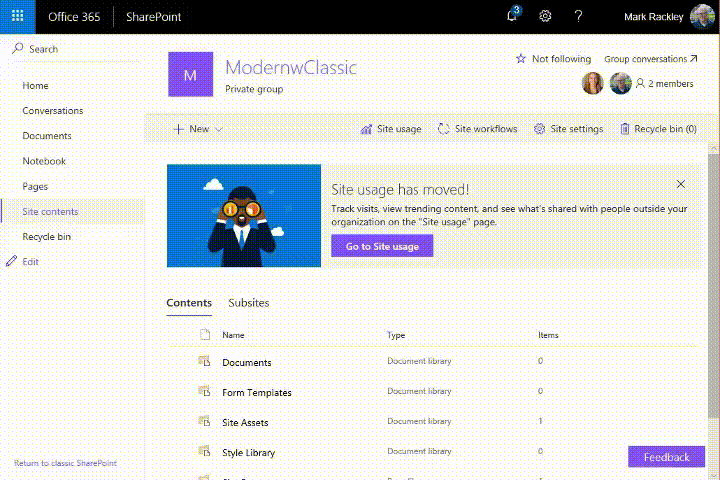
Here’s the thing though. It’s really NOT Classic sites versus Modern sites. It’s Classic “Mode” versus Modern “Mode”. In SharePoint Online you can switch back and forth between Classic and Modern experiences. You can create a Modern site and then activate features to allow you to have a Classic Experience in a modern Site. So, you can totally get to all those search web parts in a Modern site, you would just have to create a Classic page to put them on. Ideal? No, but a viable approach.
Finally, at the time this blog was posted there is no way to have a Modern site as your root site collection in SharePoint Online. So, even if you WANTED to go 100% Modern, you can’t today. Maybe you are thinking that you’d just create Modern pages in your root site collection? That’s a great thought, but when you create a Modern page in a Classic site, that Modern page will have a left navigation panel and as of the writing of this blog, there is no way out of the box to remove that navigation panel.
Okay, So, Is Classic “Mode” Going Away?
This is where I state that I’m not a Microsoft employee and I’m simply gazing into my crystal ball. I believe Classic Mode will be supported until at least 2026. Why do I say that? Well, here are a few reasons.
InfoPath
That thing that just won’t die. InfoPath is being supported until 2026. InfoPath doesn’t work in Modern mode. Thus, Classic mode will have to be supported as long as InfoPath is supported. And, if you are still actively using InfoPath, you really need to look into a forms solution that works in both Modern and Classic Modes. Something like… I don’t know… StratusForms?
On-Premises SharePoint
Microsoft wants you in Office 365. This year we will see the On-Premises release of SharePoint 2019 which will have Classic mode. If Microsoft stops supporting Classic mode in SharePoint Online it would make it exponentially harder for companies to migrate from On-Prem to Office 365. So, Microsoft will almost certainly support Classic Mode at least until Classic mode is not supported in On-Premises SharePoint. This means the earliest that support would end would be the end of life of mainstream support of SharePoint 2019 which would probably be around 2025?
Depreciated versus “Going Away”
I think it’s safe to say that all of Microsoft’s efforts for new functionality are being poured into the Modern experience. We shouldn’t be expecting anything new for Classic mode. That being said, even if Classic mode becomes deprecated, it doesn’t mean it’s going away. Remember those .asmx web services that have been deprecated since SharePoint 2013? Yeah, those still work in SharePoint Online.
What’s the rub?
Are Classic sites going away? Should you give them up? Two completely different questions. Classic mode is not going away, and even if it becomes “unsupported” or “deprecated” at some point after 2026 that doesn’t mean you can’t use it. Should you give up Classic sites if Modern sites are available to you? As with all things SharePoint… It depends… As I write this, I’m trying to think of a good reason you should NOT use a Modern Site and simply activate any features you need supported that only work in Classic mode (I’m looking at you search web parts). However, it’s generally a good practice to position yourself with where Microsoft is going. Modern is the future, Classic is the past. Here’s some guidance to help you make the Classic versus Modern decision:
How important is a consistent experience to you?
It is possible to create a Modern site that uses Classic mode features like Web Part Pages and Classic list forms. However, having a mixed experience will create a different user experience when users go from a Modern page to a Classic page. If it’s critical to you that users have a consistent experience then you need to decide if Modern mode has all the functionality you need today. If it doesn’t, then stay with Classic mode for now.
How important is custom branding to you?
In Classic mode you have the ability create a custom Master Page and create a really strong brand for your SharePoint sites. I should point out that Microsoft doesn’t recommend modifying the Master Page in SharePoint online, but as long as you are careful and follow recommended approaches I think it’s a viable option. You can do SOME branding in Modern sites (themes, headers, and footer), but it’s not as flexible as Classic. If branding is critical to you and Modern branding will not meet your needs, then stay with Classic for now.
How important is mobile to you?
The greatest thing about the Modern experience is how well it works with the SharePoint mobile app. Although you CAN create a mobile friendly Master Page in Classic mode, it can be time consuming and costly to make it work well. If a great mobile experience is important to you then you should really be looking at Modern.
At the end of the day, don’t let the fear or uncertainty you feel about Classic sites prevent you from moving forward with your planning or give you heartburn about migrating to SharePoint Online. In fact, I just migrated one of our Classic sites to a Modern site using the third party tool ShareGateand you know what happened? It just worked. It was damn simple. My pages migrated as Classic pages and my customizations were still intact and functional. I was actually a little frustrated at how well the Classic site migrated to a Modern site as I was planning on using that as ammunition in this blog post. Thanks for ruining my blog ShareGate. :/