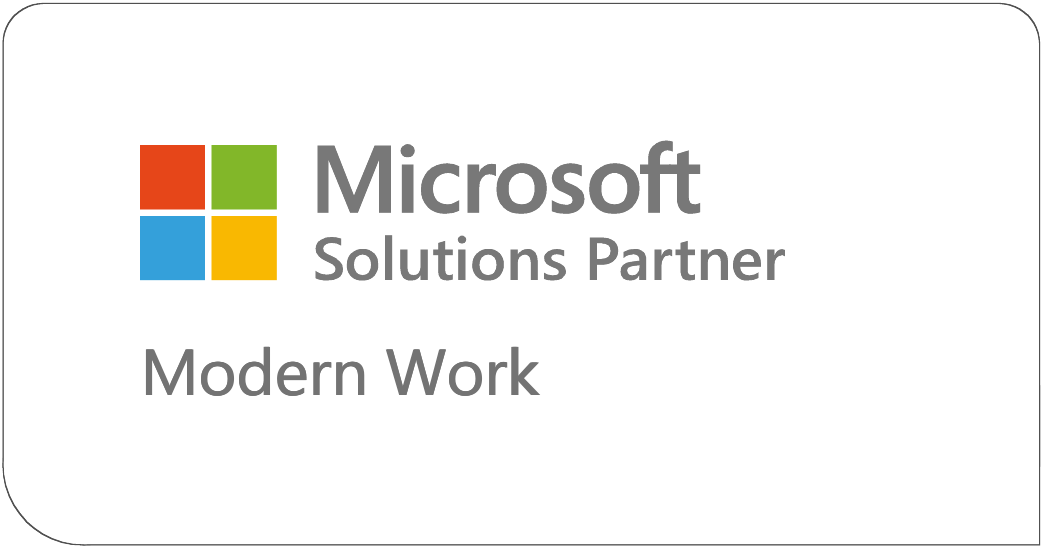In our first 2 installments of this series, SharePoint 2013 - End of Life, What Next? and Migrating SharePoint 2013 to a modern version of SharePoint: Is there an easy way? we discussed what the “End of Life” for SharePoint 2013 this upcoming April means for organizations and if there is an easy way to move it to something newer.
Part 1 | Part 2 | Part 3 | Part 4
In this installment, we will discuss the most current versions of SharePoint and what new features they have for us, as well as how that could make this whole endeavor worth it.
First, let’s talk about SharePoint Subscription Edition, the most recent (and some say last) version of SharePoint that is intended to be installed on-premises or with a hosting partner. This sort of deployment can give a lot of flexibility, like the ability to build Internet, intranet, and extranet sites using SharePoint server, having your site hosted at whatever address you may want (like https://contoso.com instead of https://contoso.sharepoint.com), lots of options with finer control of your authentication and storage of your data, while still allowing you to consume parts of Microsoft 365 services hosted in the cloud.
At first this may seem like the ideal option; you lose little in terms of traditional capabilities from on-premises deployments and still get to tie into the cloud features of Microsoft 365. The big downside is that it adds complexity and an extra layer of expense (servers, on-premises licensing, while still paying for Microsoft 365 licensing). Even if you have done on-premises SharePoint for a long time, this can be a little more intense. You have to keep up with your patches to maintain the hybrid relationship with Microsoft365 and the days of running SharePoint on just 1 or two servers with a part-time admin who maintains all of your other internal infrastructure the rest if the time is probably in the past. This is an arrangement that takes dedication and expertise. If you don’t have a strong IT team that is able to put significant time into maintenance or a strong hosting partner, this is probably not your way forward. Also, fewer and fewer vendors are putting as much time into on-premises solutions for significant modifications and extensions for SharePoint, so while you may have required an on-premises version of SharePoint in the past for some custom functionality, double check to make sure that the vendor hasn’t moved to a style of customization that is friendlier to the cloud version of SharePoint. Even homegrown solutions may need significant rework.
SharePoint Online in Microsoft 365, as I mentioned in an earlier section, is the likely path forward for most customers. One of the reasons for that is what I think of as “soft features.” These are features that are not really “cool things” that the platform does, or “nice features” for the users to work with, they are just the nature of the product itself.
- No patching
- No physical footprint for your organization
- No complex multi-location recovery requirements (backups are STILL important)
- LOTS of documentation
These “soft features” are huge for small to medium organizations and add up to 100’s of people-hours saved on maintenance compared to on-premises SharePoint implementations. If you add in the time savings of Microsoft 365 apps (services and apps previously called Microsoft Office) being deployed and updated regularly from the cloud (keeping everyone in your organization up to date with far less effort than it used to take), these features count for a LOT.
That is just a start. There are plenty of “real” features to look forward t0. At first this “one to look forward to” may seem like a downside, but stick with me...
“Modern Experience” SharePoint
I can’t do the “Modern Experience” justice in just this overview, but there are a few reasons I especially mention them as an advantage when upgrading from SharePoint 2013. Pages in SharePoint 2013 had a few distinct disadvantages as time went on, and they have gotten to a point of being almost unusable today.
SharePoint 2013 pages could only be easily rearranged with a handful of browsers, most notably Internet Explorer. Microsoft retired Internet Explorer in June of 2022, and by the end of February it plans to even remove access to download links for it on their sites. Even newer Microsoft browsers can’t manipulate these pages correctly. Needing older, outdated software to maintain other, old, outdated content…well, you can see the problem.
The reason “Modern” pages may seem like a disadvantage to experienced SharePoint users is that they do remove some common options for customization. You can’t just stick some JavaScript on a modern page to change a typeface or alter the CSS in other ways and you are restricted by the default structure of the page far more in modern sites. Modern sites are simple to rearrange and quickly build by people with little experience with web design or any sort of code. People with just a few hours of training can easily create clean, consistent site pages. It may seem like a disadvantage to people who have spent years building up tricks and hacks to make older SharePoint pages do what they wanted, but the cleaner, more consistent approach makes this newer experience much more efficient.
A New Way of Handling Workflows and Automation
SharePoint has had several ways of dealing with Workflows over the years. There was a 2010 Workflow engine that could assist with a lot of tasks but was mostly limited to actions within SharePoint itself. In SharePoint 2013 a newer Workflow engine was developed and had to be installed and configured in addition to SharePoint itself. It allowed some additional interaction with the Microsoft stack, especially Exchange, but ended up being a bit cumbersome to set up and maintain.
Both of these workflow engines were used to good effect by the SharePoint Community but were limited by their designs. Now we have Microsoft Power Platform.
To be fair, Power Platform is not part of the newer versions of SharePoint, the newer versions are designed to work with Power Platform. This is one of the reasons that even if you want to use an on-premises version of SharePoint, you will lose out on functionality if you don’t want to allow any tie-in with Microsoft 365. The Power Platform is the preferred method for creating any sort of workflow from lists, mailboxes, or a number of different routes. Power Platform is also the most recent recommended way to do customized forms for lists, or for creating real-time dashboards or other Business Intelligence. While it is not PART of SharePoint, integration with all of the parts of Microsoft 365 overall is key to making SharePoint a more flexible tool for getting work done.
Also, did I mention MS Teams? A lot of people don’t initially understand that Teams uses SharePoint as its “backstage” for storing most of its content. Every time you create a Team, you are creating another SharePoint site collection in the background.
So you get a few cool things to play with. I think that is fair to say.
I have taken you on a long journey, so we just have one more stop. “What Can I Do to Prepare for My Upgrade from SharePoint 2013” is our final installation. See you soon!
Ready to begin your migration planning? Pait Group would love to help you!